1 Introduction to Robotics with Dash & Dot
by Patrice Gans
1.1 Description
In this lesson, students will be introduced to the basic terminology and functionality of simple robots as they fit into daily life and into the broader context of computer science. Students will brainstorm attributes of robots by discussing familiar robots from their personal experience (ie. from movies, television shows and commercials, and the news), with the aim of creating a definition of robots and the field of robotics. They will then physically examine the robots to see if they can identify or hypothesis different features or functionalities. They will then extend that definition to Dot & Dash by exploring their basic functions via the “Go” and “Path” app.
· Subjects: Robots and Engineering
· Group Size: 1 - 3 students
· Time Required: 1 to 2 hours
· Online Lesson: Introduction to Robotics with Dash and Dot
1.2 Objectives
Students will be able to…
- Recognize the main attributes of a robot.
- Distinguish/differentiate between an on/off switch on an electronic toy and using a computer to control an object.
- Identify famous people in computer science.
- Identify and use successfully the different features of the two apps (“Go” and “Path”)
- Understand that engineers design robots to do specific tasks
1.3 Materials (What you’LL need)
1.3.1 Robots & Accessories
- Dash
- Dot
- Tablet
- Go App
- Path App
- Rulers and/or tape measures
- Stickers to put on the robots with their names
- Masking tape to create a grid on the floor for Dash to travel on (if floor is carpet, then need rolls of paper taped together).
1.3.2 Other Supplies
- Introduce robotics with a video clip from PBS http://www.pbslearningmedia.org/resource/eng06.sci.engin.design.ayanna/engineering-for-the-red-planet/
- A projector onto a white board to display the App controls from a tablet.
1.3.3 Handouts
· Introduction – Taking Care of Dash
1.4 Lesson Procedure
Discuss robots and robotics. Ask students to come up with different robots and characteristics for robots, write up a definition for robot (and robotics),
Show a PBS video about a NASA engineer building a robot. Discuss engineers and what they do.
Bring out Dot & Dash and examine as a class the different features on Dot & Dash. Discuss difference between these robots and toys.
Naming. As a class we will name the robots. The names will be both male and female based on famous computer scientists. As an extension have the students go home and look up these individuals to see what they can find out about them, and what made them special
Introduce Dash via the Make Wonder Apps (Go and Path). Explore the “Go” App. Explore the “Path” App.
1.5 Lesson
1.5.1 Warm up and review
Prior to the lesson introduce the idea of programming/coding via the video clip from code.org.
We will start the class by discussing the main objective which is the concept of robots and robotics.
Sample questions -
· Name something that you might use, or have seen, that might be a robot?
- What makes that item a robot? What can it do? Have you used it yourself, or heard about it, or seen it on TV?
· Can you name any famous robots? (some samples might be from TV (fictional) or history (Watson, etc.)
Robots are made by Engineers. What is an Engineer? What do they do?
· Describe how science is an adventure that people everywhere can take part in, as they have for many centuries. Engineers are a type of scientist who design and build things.
· Explain how doing science involves many different kinds of work and engages men and women of all ages and backgrounds.
· Have you heard of NASA? Their engineers create robots that go up in space. Introduce engineers and robotics with a video clip from PBS http://www.pbslearningmedia.org/resource/eng06.sci.engin.design.ayanna/engineering-for-the-red-planet/
· Discuss how the NASA engineers create robots for a special purpose – to explore planets. What are some of the other purposes for robots? (sample answers .. sweeping floors, building things in a factory, flying and taking pictures, destroying things)
Definition for robot and robotics-
· Write on the whiteboard the different features that they items have in common
· Together the students then devise a definition which is written on the board. (You may also write a formal definition such as "A mechanical device that is capable of performing a variety of tasks on command or according to instructions programmed in advance.".
definition of robots
definition of robotics
· What is the difference between a robot and a toy? Robots are very expensive. How do we treat these robots? What are some of the things we should NOT do to these robots? Write the list on the whiteboard.
1.5.2 First Activity with Dash & Dot – Name the Robots
1. Seat students on the floor in groups (later each group will be given a robot and a tablet).
2. Teacher holds up the robots (starting with Dash).
3. Ask the students some questions - If we want to work with this robot, how do we get started? Once they mention that you have to turn it on, ask them for where they think the on/off switch is?
4. Turn on Dash. Show the Go App on the Tablet. Remember how we said that robots are controlled? We will use Apps on this tablet to control our robot.
5. Notice that at this point the students can name Dash. Here are some sample names…. Gracie (for Grace Hopper), Stevie (Steven Jobs), Allie (for Allan Turing), Watson (machine), Charlie (Charles Babbage), Ada (Ada Lovelace), etc……..
6. At this point Dash will make some noises. Students will automatically wonder where those sounds are coming from.
7. They will also notice that Dash will move his/her head and colors will be displayed. Use this opportunity to point out the different “features” of Dash (wheels, sensors, buttons, speaker, colors, etc)
8. Hand out the robots and the tablets to each group. Direct students in groups to repeat this with their robot. Open the Go App and each robot is given a different name.
1.5.3 Second Activity with Dash & Dot - Explore “Go” App
1. Display the app controls through the projector onto the board at the front of the room
2. Look at the different “icons” and again ask the students what they think will happen.
3. Once the class has gone through all of the sounds, then place the robot on the floor and experiment with the different movement options.
4. Watching Dash move around will cause even more excitement for the students. Give different students a chance to pick different options to see what happens.
5. Direct students in groups to repeat this activity. Each student takes a turn with the tablet and experiments with the options in the Go App to see what the robot can do. Other students can ask questions.
6. Remind students that any robot can be harmful if misused. Ask students what safety measures they should take when handling Dash and Dot. Write them on the board. If they cannot think of any, provide the handout:
· See Handout – Introduction – Taking Care of Dash Robot
1.5.4 Third Activity with Dash & Dot - “Path” App
(Note: make sure that Dash is on the floor, or somewhere where he/she can’t get hurt) Basically this activity is all about exploring the Path App. Have the students try different things, ask them to think about what might happen, does what happens fit with their hypothesis (or expectations), if not, why not?
1. Teacher displays the “Path” App using a projector.
2.
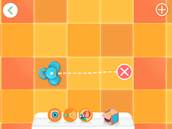 Start with the first icon which is Dash in a grid. Draw a
line with your finger. Start off with a simple straight line. Depending on the
amount of floor space available will determine how much of a line you wish to
draw. (In the next example, you can also leave it to trial and error, so that
the students can see what happens when Dash runs out of room … runs into an
obstacle)
Start with the first icon which is Dash in a grid. Draw a
line with your finger. Start off with a simple straight line. Depending on the
amount of floor space available will determine how much of a line you wish to
draw. (In the next example, you can also leave it to trial and error, so that
the students can see what happens when Dash runs out of room … runs into an
obstacle)
3. Ask the students what they think will happen. Press the white button on top of Dash’s head. After Dash moves forward, ask how did Dash know to move forward? This is how we “control” the robot. Press the X button to erase the path and start again.
4. Use your finger to draw another path. Drag up one of the sound effects and place it on the line. Then press the white button on top of dash (on the screen). The robot will move. After Dash moves forward, ask how did Dash know to move forward this time? How did it know to make that sound?
5. Next Drag up the stop icon onto the line. Choose a short amount of time to wait. Press the robot on the screen to make it move. To repeat the movement, just press the robot icon again. Ask “Why did it pause while it was moving?” Press the X button to erase the path and start again.
6. Ask, “Do you think Dash can go in a circle?” Next try circles and ovals and other shapes of lines to see what happens. Press the box icon at the bottom of the screen and you can add other sounds. (Note: You can also record custom sounds in the Go app and they will be available in the box for the Path app.)
7. Direct students to repeat these actions with their Dash. They should experiment with the Path App and understand how it works.
8. Ask “How far is Dash moving? How much space is one square? How could we find out?” This is where rulers or a tape measure can be used with experimentation. Dash starts in the center of a grid and should finish in the center of a grid. Try to draw the line as straight as possible on the screen. (Ans: approx. 10 inches or 25 cm)
9. Math Practice. Have students help to create a 10 x 10 grid on the floor using masking tape and rulers with 10 in or 25 cm increment measurements. (Note this grid can be used in additional lessons.) Label the grids with letters A-J on the side and numbers 1-10 at the top. Use this grid to try to match the grid movements on the screen. Encourage students to use math to add the distances between the grids.
o What is the distance for one grid line? What is the total distance across?
o Next ask if Dash travels __ grid lines what is that distance? First they use math and then try out their answer. Provide several for practice such as 2, 4, 5.
o Next ask how many grid lines are needed for Dash to travel __ distance? First use math and then try out their answer with the robot. Provide several for practice such as 25 cm, 50 cm, 75 cm, 100 cm.
o Next ask if they want Dash to travel in a square that is ___ distance on all sides, what movements are needed? First use math and then try out their answer with the robot. Provide several for practice such as 25 cm, 50 cm.
o (See the math standards being met and add additional questions.)
1.5.5 Fourth Activity with Dash & Dot - “Path” App Driving Challenges
A second class period of 30 to 60 minutes is required for this activity. This activity helps students to learn that a sequence of events requires they follow step by step directions and also that they can control how dash moves and makes sounds to accomplish a challenge.
1. In the Path App, click on the second icon – looks like Dash is in a race car. Note: Students should discover how this app works on their own. If they don’t discover it soon, you can ask leading questions or explain the rules to them.
2.
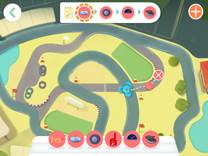 Students attempt the driving challenges by pretending Dash
is following the road on the screen. These movements require a large floor
space of about 10ft by 10ft. If you have less space, direct the students to
draw on the lighter grey road. Students draw a line for the robot to follow
that should start and end at the same place on the map. If they don’t the
robot will not start where they left off, and they will have to try again.
This takes some practice, and may require that they pinch the screen to make
the drawing smaller.
Students attempt the driving challenges by pretending Dash
is following the road on the screen. These movements require a large floor
space of about 10ft by 10ft. If you have less space, direct the students to
draw on the lighter grey road. Students draw a line for the robot to follow
that should start and end at the same place on the map. If they don’t the
robot will not start where they left off, and they will have to try again.
This takes some practice, and may require that they pinch the screen to make
the drawing smaller.
3. To complete a challenge, they are to add the sounds listed in the area at the top of the screen (in the order shown) to their track. If they run into an obstacle, they can pick Dash up and move him to a new place and then press the “Push” icon on the screen. (This makes more sense when you see it.)
4. As they accomplish each challenge, a new challenge is presented. The notebook icon at the top of the screen shows the challenges. There are 5 challenges for the road race.
Note: Students may notice that at the beginning of the App there are other icons with locks on them (one is a farm, the other is a city). These will not unlock until all the challenges in the road app have been completed successfully. These are levels and each has an additional number of challenges. Depending on class time available, you may decide to let students work on those challenges.
1.5.6 Wrap-up Activity
1. Ask the students - Did things go as expected? Why or why not?
2. Reiterate what makes Dot and Dash robots.
3. Reiterate that engineers designed Dot and Dash for a specific purpose.
4. Ask them what they would like to do with the robots in the future.
5. Explain that we will eventually take the robots to the next level where we will program them to do something using Blockly code.
1.5.7 Optional Homework or Expansion Activity:
1 Look up names of famous programmers: Grace Hopper, Steven Jobs, Allan Turing, Charles Babbage, Ada Lovelace (add others).
(students can choose a name out of a hat)
2 Write a report about the programmer to explain why they are famous. (Vary the number of paragraphs based on writing level of student – some may write 3 paragraphs while others write 5).
3 Share the report with the class. (optional)
1.6 Educational Standards
Benchmarks for Science Literacy
· 1C/E1 ( Grades: 3-5 ): Science is an adventure that people everywhere can take part in, as they have for many centuries.
· 1C/E3 ( Grades: 3-5 ): Doing science involves many different kinds of work and engages men and women of all ages and backgrounds.
· 3A/E4 ( Grades: 3-5 ): Technology extends the ability of people to change the world: to cut, shape, or put together materials; to move things from one place to another; and to reach farther with their hands, voices, senses, and minds. The changes may be for survival needs such as food, shelter, and defense; for communication and transportation; or to gain knowledge and express ideas.
· 3C/E6 ( Grades: 3-5 ): Because of their ability to invent tools and processes, people have an enormous effect on the lives of other living things.
CSS Standards for Math
· CCSS.MATH.CONTENT.1.NBT.C.4 Add within 100, including adding a two-digit number and a one-digit number, and adding a two-digit number and a multiple of 10, using concrete models or drawings and strategies based on place value, properties of operations, and/or the relationship between addition and subtraction; relate the strategy to a written method and explain the reasoning used. Understand that in adding two-digit numbers, one adds tens and tens, ones and ones; and sometimes it is necessary to compose a ten.
· CCSS.MATH.CONTENT.1.NBT.C.5 Given a two-digit number, mentally find 10 more or 10 less than the number, without having to count; explain the reasoning used.
CSS Standards for History
· 4.8A.5 ( Grades: K-4 ): Identify and describe technological inventions and developments that evolved during the 19th century and the influence of these changes on the lives of workers. [Demonstrate and explain the influence of ideas]
ISTE Standards (technology standards)
· Creativity and Innovation - Students demonstrate creative thinking, construct knowledge, and develop innovative products and process using technology.
· Critical thinking, problem solving and decision making - Students use critical thinking skills to plan and conduct research, manage projects, solve problems, and make informed decisions using appropriate digital tools and resources.
• Use multiple processes and diverse perspectives to explore alternative solutions
· Technology operations and concepts - Students demonstrate a sound understanding of technology concepts, systems and operations.
• Understand and use technology systems
• Select and use applications effectively and productively
• Troubleshoot systems and applications
• Transfer current knowledge to learning of new technologies